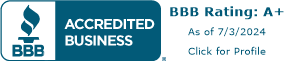How To: Update Your Shop Pay Subscription Payment Method
1 Log In To Our New Customer Portal
Log in to our new passwordless customer portal using the link below.

2 Add Your New Payment Method
Find the Payment Methods section at the bottom of the account profile page. Click + Add and follow the steps to add your new payment method, click save.
If you already have an alternate payment method on file, skip to step 3 below.

3 Identity Your Shop Pay Payment Method
Identify your current Shop Pay payment method. Click on the payment method to display it's details and associated subscriptions under "Pre-authorized payments."

4 Delete and Replace
Click Delete to delete your Shop Payment method. You will be given the option to select a replacement payment method. Choose your newly added payment method or other valid payment method on file. Click Delete and replace to finish.

5 You're all set!
To verify your subscription has been updated please navigate to our subscription portal.
?Need More Help?
Need additional help? Please feel free to contact us at any time.